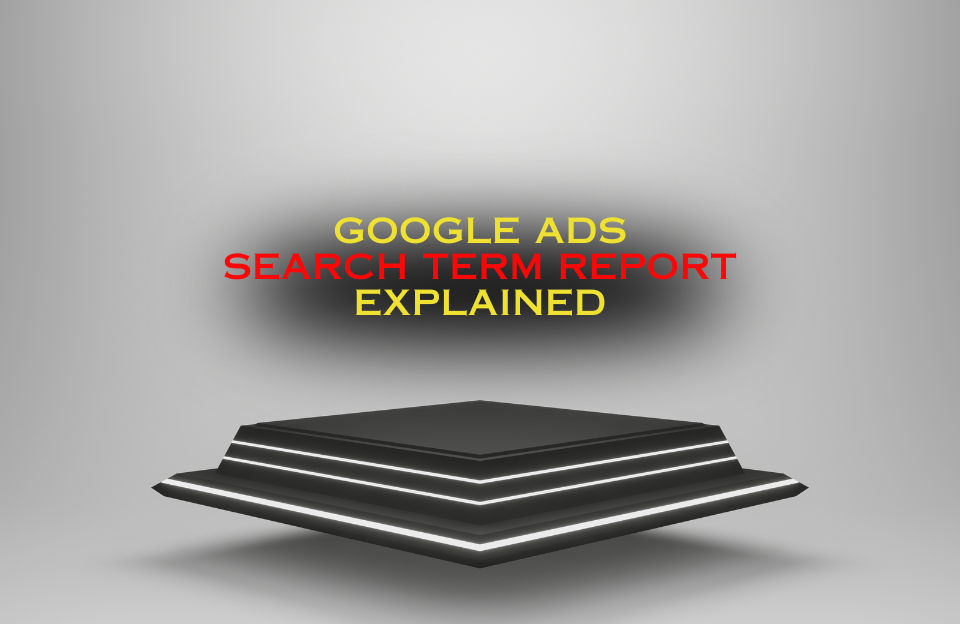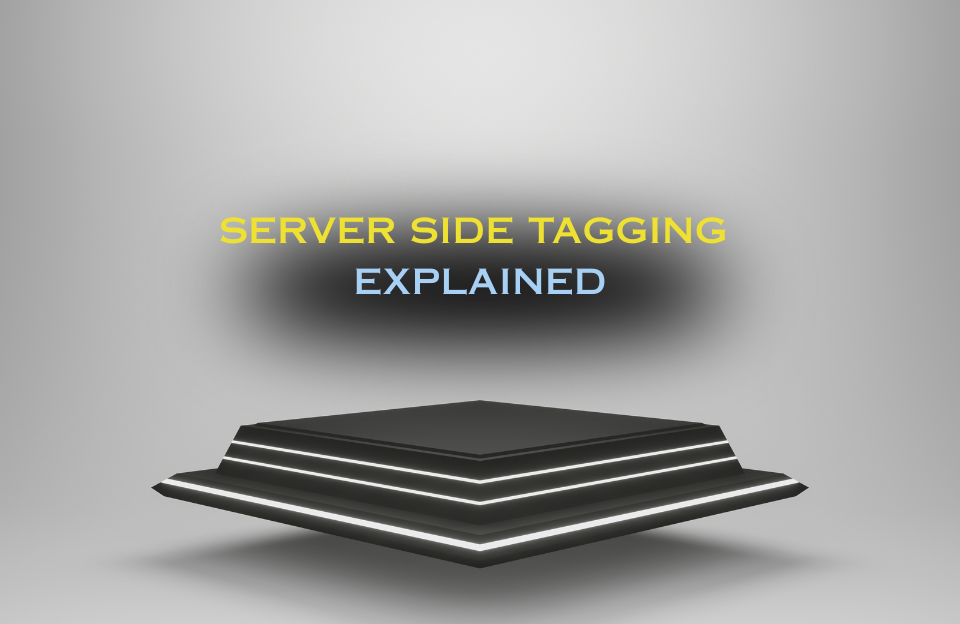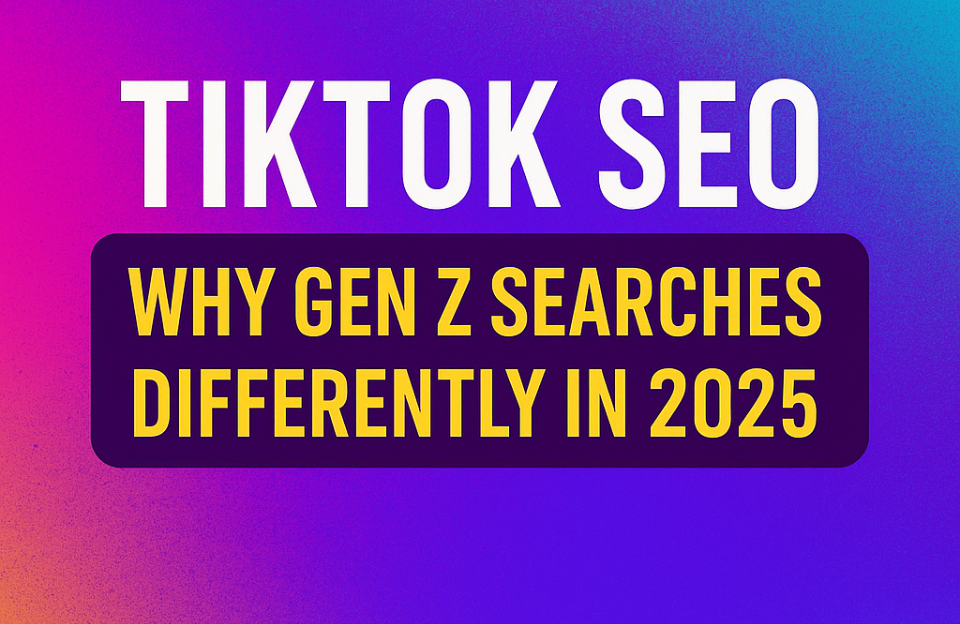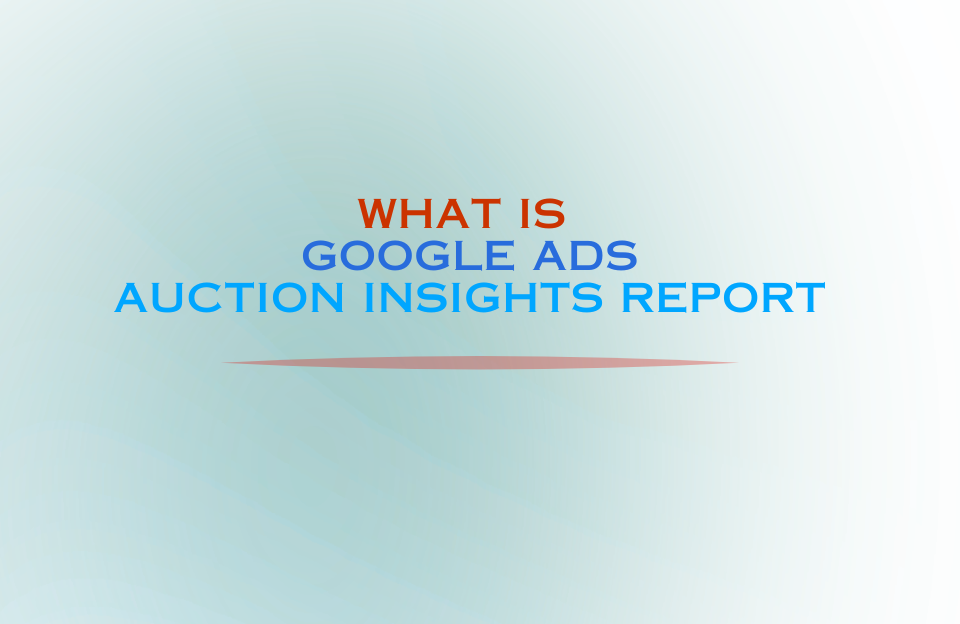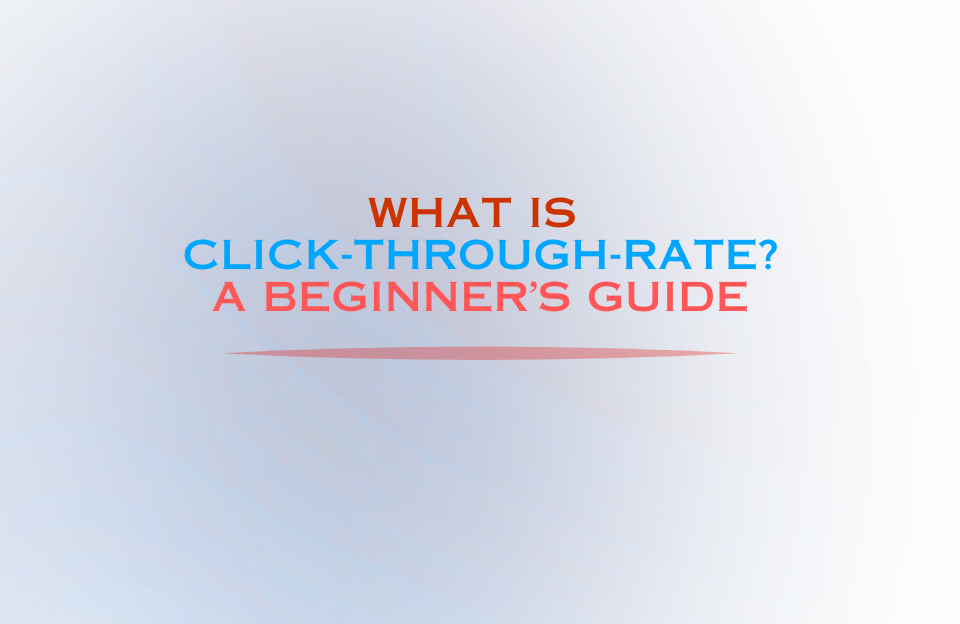When running Google Ads campaigns, choosing the right keywords is only part of the battle. To truly understand how your ads are performing — and where your budget is going — you need to know the exact search queries that triggered your ads. That’s where the Google Ads Search Terms Report comes in.
This powerful yet often underused report bridges the gap between your keyword targeting and real user intent. It reveals what people actually typed into Google before clicking your ad, helping you optimize your campaigns for better targeting, higher relevance, and improved ROI.
What Is the Google Ads Search Terms Report?
The Google Ads Search Terms Report shows the actual search queries that caused your ads to appear and, in many cases, receive clicks. While keywords are the terms you bid on, search terms are the real phrases users typed into the search bar. If you’re not sure how different match types can impact this report, read our Google Ads Keyword Match Types Guide for a complete overview.
Understanding the difference is critical:
- Keyword: The word or phrase you target in your Google Ads campaign.
- Search term: The exact user query that matched (or closely matched) your keyword.
By analyzing this report, you can identify which queries are profitable, which ones waste budget, and where new keyword opportunities lie.
Why Is the Search Terms Report So Important?
- Reveal hidden intent: Understand the exact wording your audience uses, which may differ from your assumptions.
- Find new keyword opportunities: Discover high-performing queries you’re not yet targeting directly.
- Eliminate wasted spend: Identify irrelevant queries and add them as negative keywords.
- Refine ad copy: Tailor your messaging to match user intent more closely.
- Improve Quality Score: Higher relevance between search term, ad, and landing page boosts Quality Score and reduces CPC.
Key Columns in the Google Ads Search Terms Report (Explained)
To make the most of the report, you need to understand what each column tells you.
Search Term
The actual query a user typed into Google. This is the core data point for refining your targeting.
Match Type
Shows how the search term matched your keyword: exact match, phrase match, or broad match. This helps you understand how close the user’s query was to your targeted keyword.
Added/Excluded
Indicates whether the search term is already a targeted keyword or negative keyword in your account.
Clicks
The number of times users clicked your ad after searching for this term. High clicks with low conversions may require keyword refinement or landing page changes.
Impressions (Impr.)
How many times your ad was shown for this search term. High impressions with low clicks may indicate weak ad copy or low relevance.
CTR (Click-Through Rate)
The percentage of impressions that resulted in a click. High CTR usually means your ad is relevant to the search term.
Avg. CPC (Average Cost-Per-Click)
Shows how much you’re paying on average for a click from that search term. Useful for identifying costly queries that don’t convert.
Cost
Total amount spent on clicks from this search term. Keep an eye on high-cost terms with low ROI.
Conv. Rate (Conversion Rate)
The percentage of clicks from this search term that resulted in a conversion.
Conversions
The total number of conversions attributed to this search term.
Cost/Conv.
The average cost you paid for each conversion from this search term. Critical for profitability analysis.
How to Use the Search Terms Report Strategically
1. Add High-Performing Search Terms as Keywords
If a search term has high CTR, strong conversion rate, and acceptable cost per conversion, add it as a keyword with the appropriate match type to ensure consistent targeting.
2. Add Irrelevant Terms as Negative Keywords
Identify queries that waste budget and add them as negatives at the campaign or ad group level to prevent future spend on them. This is one of the common Google Ads mistakes advertisers make — failing to regularly add negative keywords.
3. Optimize Ad Copy
Mirror high-performing search terms in your ad headlines and descriptions to boost relevance and CTR.
4. Adjust Bidding Strategies
For profitable search terms, consider raising bids to increase impression share. For poor performers, lower bids or exclude them.
5. Discover Long-Tail Opportunities
Search terms often reveal longer, more specific phrases (long-tail keywords) that can be highly valuable for niche targeting.
6. Improve Landing Page Experience
If a search term converts poorly despite high clicks, review the landing page to ensure it aligns with user intent.
Advanced & Automation Tips
- Automated rules & scripts: Use Google Ads scripts to automatically add high-cost/no-conversion queries as negatives, or flag high-ROI queries for bid increases.
- Combine with Auction Insights: Integrate findings with the Google Ads Auction Insights report to see who you’re competing against for high-value queries.
- Quality Score analysis: Cross-reference search terms with Quality Score data to identify relevance gaps.
- Landing page optimization: Direct top-converting queries to highly relevant landing pages for better conversion rates.
Example Scenario
Suppose you run an online store selling hiking gear. In your Search Terms Report, you discover “waterproof hiking boots for winter” has a high CTR, strong conversion rate, and low cost per conversion — but it’s not an exact keyword in your account. By adding it as an exact match keyword and adjusting your ad copy, you can capture more qualified traffic and improve ROI.
Checklist for Quick Search Terms Optimization
- Filter for search terms with high spend and zero conversions → add as negative keywords.
- Identify search terms with high CTR and low CPA → add as exact or phrase match keywords.
- Optimize ad copy to reflect high-performing queries.
- Adjust bids on profitable terms to increase impression share.
- Review landing pages for poor-converting but high-click queries.
Conclusion
The Google Ads Search Terms Report is more than just a list of queries — it’s a powerful optimization tool. By using it to add high-value keywords, block irrelevant traffic, automate improvements, and align ads with real user intent, you can improve targeting, reduce wasted spend, and boost campaign performance.
Review it regularly, apply insights promptly, and combine it with other reports like Auction Insights for a complete competitive and targeting strategy.
When running Google Ads campaigns, choosing the right keywords is only part of the battle. To truly understand how your ads are performing — and where your budget is going — you need to know the exact search queries that triggered your ads. That’s where the Google Ads Search Terms Report comes in.
This powerful yet often underused report bridges the gap between your keyword targeting and real user intent. It reveals what people actually typed into Google before clicking your ad, helping you optimize your campaigns for better targeting, higher relevance, and improved ROI.
What Is the Google Ads Search Terms Report?
The Google Ads Search Terms Report shows the actual search queries that caused your ads to appear and, in many cases, receive clicks. While keywords are the terms you bid on, search terms are the real phrases users typed into the search bar. If you’re not sure how different match types can impact this report, read our Google Ads Keyword Match Types Guide for a complete overview.
Understanding the difference is critical:
- Keyword: The word or phrase you target in your Google Ads campaign.
- Search term: The exact user query that matched (or closely matched) your keyword.
By analyzing this report, you can identify which queries are profitable, which ones waste budget, and where new keyword opportunities lie.
Why Is the Search Terms Report So Important?
- Reveal hidden intent: Understand the exact wording your audience uses, which may differ from your assumptions.
- Find new keyword opportunities: Discover high-performing queries you’re not yet targeting directly.
- Eliminate wasted spend: Identify irrelevant queries and add them as negative keywords.
- Refine ad copy: Tailor your messaging to match user intent more closely.
- Improve Quality Score: Higher relevance between search term, ad, and landing page boosts Quality Score and reduces CPC.
Key Columns in the Google Ads Search Terms Report (Explained)
To make the most of the report, you need to understand what each column tells you.
Search Term
The actual query a user typed into Google. This is the core data point for refining your targeting.
Match Type
Shows how the search term matched your keyword: exact match, phrase match, or broad match. This helps you understand how close the user’s query was to your targeted keyword.
Added/Excluded
Indicates whether the search term is already a targeted keyword or negative keyword in your account.
Clicks
The number of times users clicked your ad after searching for this term. High clicks with low conversions may require keyword refinement or landing page changes.
Impressions (Impr.)
How many times your ad was shown for this search term. High impressions with low clicks may indicate weak ad copy or low relevance.
CTR (Click-Through Rate)
The percentage of impressions that resulted in a click. High CTR usually means your ad is relevant to the search term.
Avg. CPC (Average Cost-Per-Click)
Shows how much you’re paying on average for a click from that search term. Useful for identifying costly queries that don’t convert.
Cost
Total amount spent on clicks from this search term. Keep an eye on high-cost terms with low ROI.
Conv. Rate (Conversion Rate)
The percentage of clicks from this search term that resulted in a conversion.
Conversions
The total number of conversions attributed to this search term.
Cost/Conv.
The average cost you paid for each conversion from this search term. Critical for profitability analysis.
How to Use the Search Terms Report Strategically
1. Add High-Performing Search Terms as Keywords
If a search term has high CTR, strong conversion rate, and acceptable cost per conversion, add it as a keyword with the appropriate match type to ensure consistent targeting.
2. Add Irrelevant Terms as Negative Keywords
Identify queries that waste budget and add them as negatives at the campaign or ad group level to prevent future spend on them. This is one of the common Google Ads mistakes advertisers make — failing to regularly add negative keywords.
3. Optimize Ad Copy
Mirror high-performing search terms in your ad headlines and descriptions to boost relevance and CTR.
4. Adjust Bidding Strategies
For profitable search terms, consider raising bids to increase impression share. For poor performers, lower bids or exclude them.
5. Discover Long-Tail Opportunities
Search terms often reveal longer, more specific phrases (long-tail keywords) that can be highly valuable for niche targeting.
6. Improve Landing Page Experience
If a search term converts poorly despite high clicks, review the landing page to ensure it aligns with user intent.
Advanced & Automation Tips
- Automated rules & scripts: Use Google Ads scripts to automatically add high-cost/no-conversion queries as negatives, or flag high-ROI queries for bid increases.
- Combine with Auction Insights: Integrate findings with the Google Ads Auction Insights report to see who you’re competing against for high-value queries.
- Quality Score analysis: Cross-reference search terms with Quality Score data to identify relevance gaps.
- Landing page optimization: Direct top-converting queries to highly relevant landing pages for better conversion rates.
Example Scenario
Suppose you run an online store selling hiking gear. In your Search Terms Report, you discover “waterproof hiking boots for winter” has a high CTR, strong conversion rate, and low cost per conversion — but it’s not an exact keyword in your account. By adding it as an exact match keyword and adjusting your ad copy, you can capture more qualified traffic and improve ROI.
Checklist for Quick Search Terms Optimization
- Filter for search terms with high spend and zero conversions → add as negative keywords.
- Identify search terms with high CTR and low CPA → add as exact or phrase match keywords.
- Optimize ad copy to reflect high-performing queries.
- Adjust bids on profitable terms to increase impression share.
- Review landing pages for poor-converting but high-click queries.
Conclusion
The Google Ads Search Terms Report is more than just a list of queries — it’s a powerful optimization tool. By using it to add high-value keywords, block irrelevant traffic, automate improvements, and align ads with real user intent, you can improve targeting, reduce wasted spend, and boost campaign performance.
Review it regularly, apply insights promptly, and combine it with other reports like Auction Insights for a complete competitive and targeting strategy.