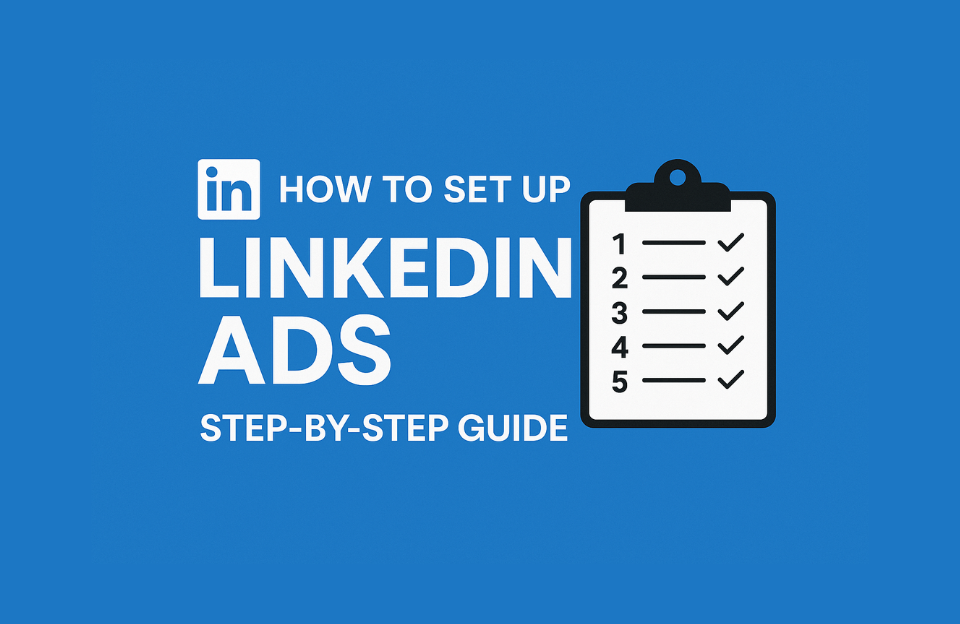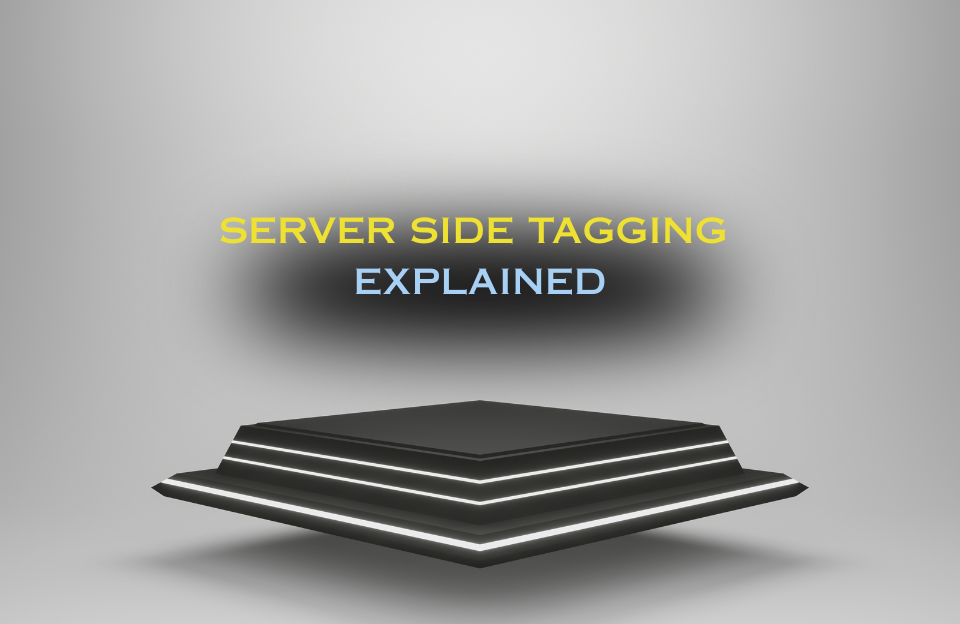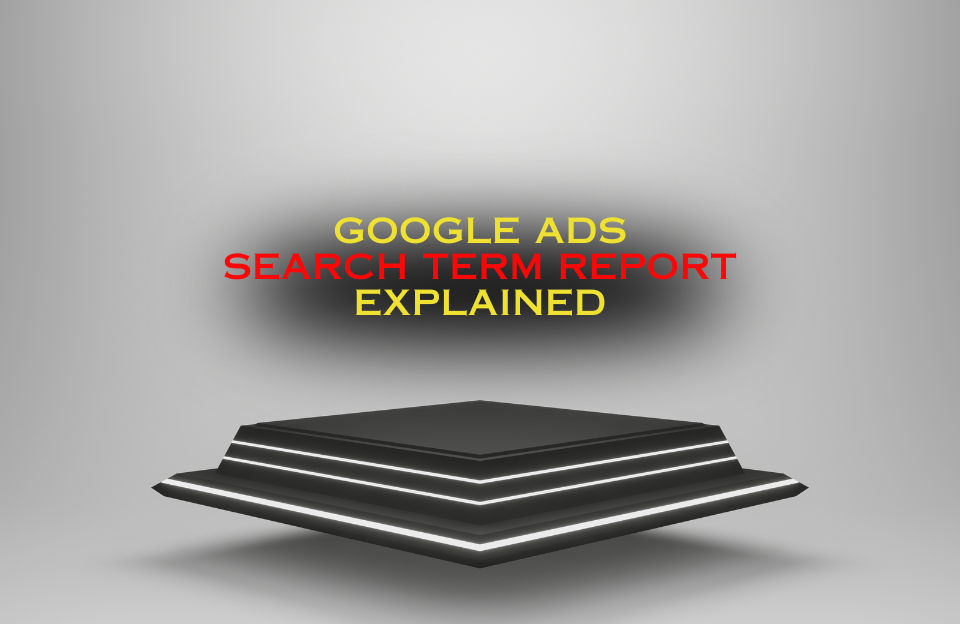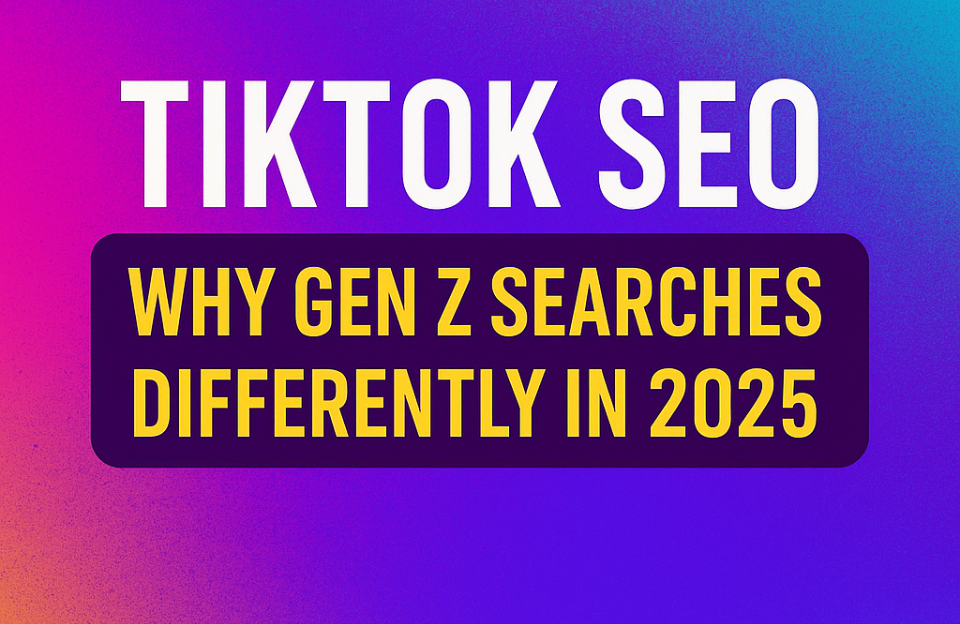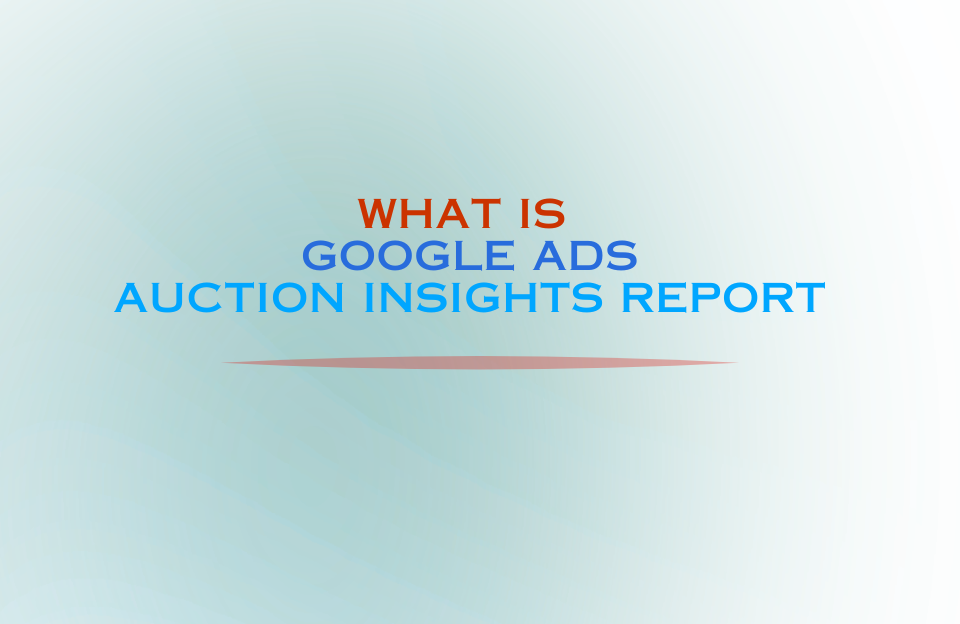How to Set Up LinkedIn Ads: A Complete Step-by-Step Guide
LinkedIn Ads are a powerful tool for B2B marketing. This guide walks you through each step — from account setup and conversion tracking to audience building and ad content creation — so you can run campaigns professionally and effectively.
Step 1: Create a Business Manager Account
- Already have a Business Manager account? → No action needed.
- No? → Create one here
Step 2: Set Up or Connect a LinkedIn Ad Account
- Already have an ad account? → Request access or connect it to your Business Manager.
- No? → Create a new LinkedIn ad account and link it to your Business Manager account.
Step 3A: Connect the Right Company Page
- Go to Campaign Manager → Click on the ad account → Settings
- Under “Linked Company Page”, verify that the correct company is linked
- If not, ask the company page admin to reconnect the correct page
Step 3B: Set Up Billing Details
- Go to Campaign Manager → Select the correct ad account
- Go to Account Settings → Billing → Payment Settings
- Choose a payment method:
- Credit Card
- SEPA Direct Debit (in certain countries)
- Invoicing on request (for larger accounts via LinkedIn Sales)
- Enter billing details:
- Company name
- Address
- VAT number (if applicable)
- Save and confirm that the payment method is active and does not require verification
Step 4: Install the LinkedIn Insight Tag (for tracking & remarketing)
- Go to Campaign Manager → Data → Signals Manager → Insight Tag
- Copy the Partner ID
- Install the tag in Google Tag Manager and paste the Partner ID
- Use Debugview to verify that the tag is firing correctly
Step 5: Set Up Conversion Tracking
- Go to Campaign Manager → Account Assets → Measurement → Conversions
- Click “Create Conversion”
- Configure:
- Name and Type (e.g. Lead, Sign-up)
- Choose trigger based on Insight Tag → URL contains e.g. “/thank-you” or “/download”
- Select an attribution model and conversion window
Step 6: Build Audiences
- Go to Campaign Manager → Audiences → Create Audience
- Use predictive audiences (if available)
- Create Matched Audiences (e.g. based on website visits, email lists, or CRM uploads)
Step 7: Prepare Your Ad Content
- Define your offer or message
- Select the right content formats (image, video, whitepaper, etc.)
- Choose fitting CTAs (e.g. “Learn More”, “Download Brochure”, “Request Demo”)
- Create a draft with:
- Headline (max. 150 characters)
- Text (max. 600 characters)
- Image/video that meets LinkedIn specifications
- URL with UTM-tagging (for GA4 tracking)
Step 8: Ad Formats and Specifications
Image Ads
- Single Image Ads:
- Recommended size: 1200 × 627 px
- Aspect ratio: 1.91:1
- File type: JPG or PNG (max. 5 MB)
- Intro text: max. 600 characters (ideal: under 150 for mobile)
- Headline: 70 characters
- Description: 100 characters (optional)
- Carousel Ads:
- Image size: 1080 × 1080 px
- Aspect ratio: 1:1
- Up to 10 cards (minimum 2)
- File type: JPG or PNG (max. 10 MB per image)
- Spotlight Ads:
- Auto-generated, but requires a logo: 100 × 100 px (PNG or JPG, max. 2 MB)
Video Ads
- File format: MP4
- Length: 3 seconds to 30 minutes (best practice: 15–60 seconds)
- Resolution: Minimum 720p (recommended: 1080p)
- Max file size: 200 MB
- Frame rate: Max. 30 fps
Video Aspect Ratios
| Aspect Ratio | Resolution | Use Case | Notes |
|---|---|---|---|
| 16:9 | 1920 × 1080 px | Recommended | Works well on both desktop and mobile |
| 1:1 | 1080 × 1080 px | Alternative | Highly visible on all devices |
| 9:16 | 1080 × 1920 px | Mobile Only | May be cropped or scaled down on desktop |
Following this structured setup ensures your LinkedIn Ads are built on a solid foundation — from account configuration to ad design. Whether your goal is lead generation, brand awareness, or conversion tracking, each step plays a critical role in long-term success.